EDIT: This feature is only available to Business and Enterprise licenses. It won’t be available to Indie users
EDIT 2: As of Nov. 22, it’s available in Genymotion On Demand too!
Android disk I/O performance can now be virtually adjusted ??⚡

Meet Disk I/O, a new widget available now in Genymotion Desktop and shipping very soon in Genymotion On Demand ?
Disk I/what? ?
Disk I/O ?⚡ A whole new exclusive feature we’ve been working on for a while ?
It basically allows you to emulate slow internal storage for any Android phone or tablet. And by “any” we mean it as you can even adjust the speed yourself!
But what does it do exactly? ⚙️⛓️
Disk I/O (Disk Input/Output) is a term encompassing the input and output file operations on physical disks. The faster these operations are made, the faster the app feels. High-end devices tend to perform well while low end devices… Well, you get the picture.
Until now, the only way to get that feel of slow I/O performance was to grab a physical low-end Android device. Now this time is over as we’ve put just that in Genymotion.
Perfect in a time when “the next billion users” is knocking at the door.

Do I need it? ?
Our new Disk I/O widget comes in handy for greedy apps requiring access and use of large amount of disk data (e.g. gallery apps and games).
But in any case, no matter which app you’re building, you definitely want to make sure it’s running well on low end devices. Unless you’re only building for high-end devices obviously…
…
Are you really? ?
Long story short: This is another step toward 100% virtual performance testing ?
Until now, slow performance testing could only be done according to a limited number of parameters (e.g. CPU, RAM, Battery, Network…). Starting today, your QA team can bring it further by fine-tuning internal disk performance to any speed they like!
Need to test that new gallery app? No need to buy specific low end devices anymore! Disk I/O will take care of it for you, providing endless possibilities in terms of storage emulation.
The Disk I/O widget is available as we speak as of Genymotion Desktop 2.11 and in the next few days within every Android versions of Genymotion On Demand 4.0… Yes! Both!
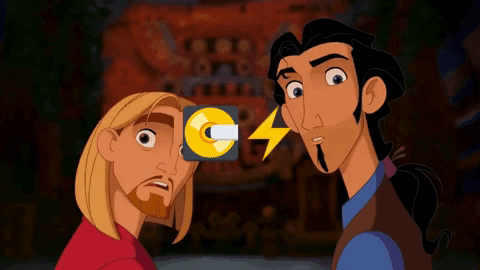
Get it while it’s hot ?
DOWNLOAD GENYMOTION DESKTOP 2.11 TRY IT FOR FREE
ACCESS GENYMOTION ON DEMAND 4.0
Psst! There’s a bunch of other stuff shipping with the two. Check out our release notes!
Bonus: See how it works
We understand all of this can be a little bit tough to understand for the non technical…
So to make it easier for you, we’ve put online a new tutorial showing it in action ??
Have a look! And feel free to reach us anytime if you need help. Enjoy!
We strive to bring you the best Android emulation experience you can get. But sometimes things can simply go wrong. If you encounter any issue please give us a shout!


