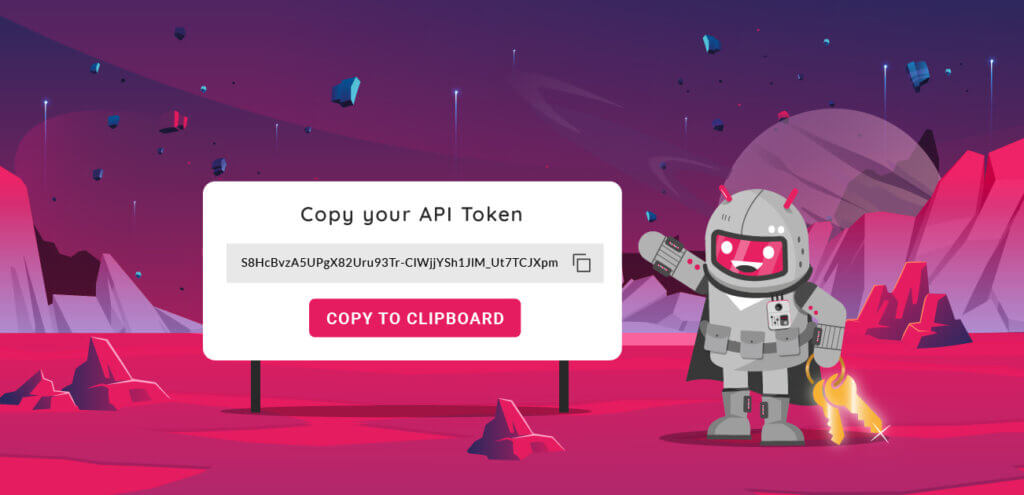Say goodbye to the hassle of insecure password-based authentication with our new feature: API Token authentication!
You can now generate your own personal API tokens directly from your account and use them to authenticate seamlessly through our gmsaas CLI, or our Public HTTP API.
How does it work?
Genymotion SaaS provides a user-friendly interface to generate and manage your API tokens. Through the new API section, you can easily create, view tokens usages, or revoke tokens as needed. The ability to revoke tokens provides an additional layer of security, enabling you to instantly block access in the event of a compromised token.
Create a token
To create a token, simply follow these steps:
In the API section, click on the “Create” button.
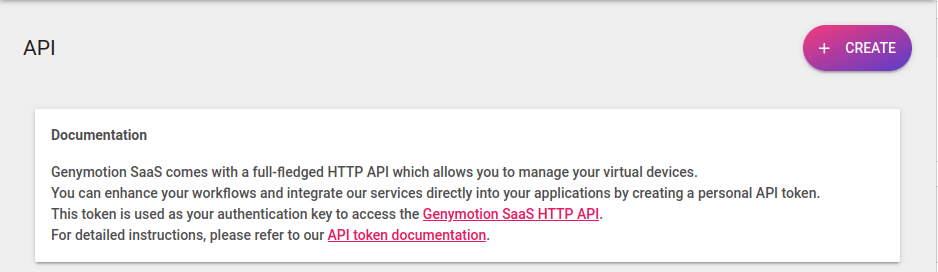
It opens up a wizard where you are asked to name your token – it allows you to easily identify its purpose. Then click “Create” to generate your personal token.
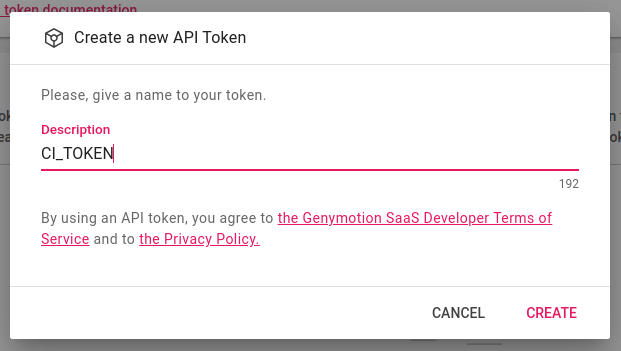
Once generated, copy your API token and integrate it into your applications or use it with gmsaas. It’s that simple!
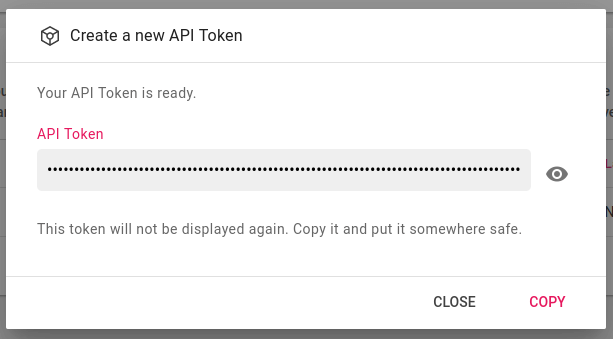
Revoke a token at anytime
Locate the token you wish to revoke then simply click on the “Revoke” option, and “Revoke” again to confirm. This instantaneously renders the token invalid, preventing any further access.
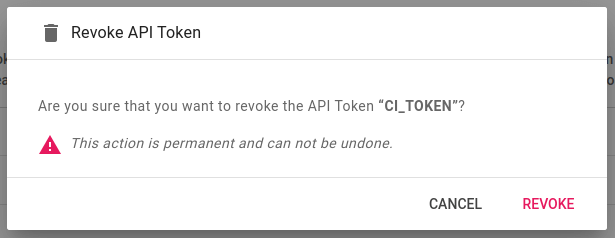
What’s next?
Stay tuned for the upcoming update on our supported integration CI/CD platforms! We are enhancing compatibility with this new API Tokens feature with CircleCI, GitHub Actions and Bitrise ensuring seamless integration. Keep an eye out for a smoother and more secure workflow ahead!
Need more details?
For a additional information, refer to our API Tokens documentation.