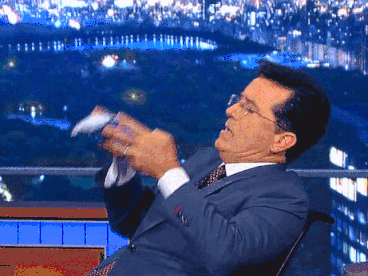Genymotion 2.12 is here! This new release comes with Android Oreo 8.0 stable and brings access to ADB reverse capabilities*. It also provides an improved version of ‘adb screenrecord’ ?
Let’s break it down ?
Android 8.0 Oreo now fully ported
Android Oreo is finally here in its stable and final version!
Our team has been burning the midnight oil to bring you a worthy successor to our previous release. Today, we’re proud to announce Android 8.0 Oreo now works flawlessly on Genymotion 2.12! And after deep and thorough tests from our amazing QA team, we haven’t noticed any issue to date ?
In order to access 8.0 virtual devices, simply open Genymotion and click that “Add” button ➕ They will be sitting there for you to download ?
Enjoy ADB reverse capabilities on Genymotion Cloud devices
As of this release, Genymotion Cloud allows the use of the ‘adb reverse’ command! This basically means you can now securely give your Genymotion Cloud devices access to the private network of your choice. ?
Meet our in-house ADB screenrecord
If you’re familiar with the command `adb screenrecord`, this one should please you ?
First of all, ADB screenrecord is now compatible with post Android 4.4 KitKat virtual devices! No need anymore to open that old AVD sitting there just for demo purposes ?
We’ve also implemented a way to circumvent the infamous 3 minutes time limit. Record as much as you want ?
Other things under the hood
In order to bring you the best stability and performance, we fully reworked the internal architecture of Genymotion Desktop. For better maintainability and support, you will have to migrate all your older virtual devices to this new version in order to access and use them.
But don’t worry! We’ve implemented a free and thorough migration tool that will take care of it for you. Just let it guide you through and everything will be fine ?
As you can see, Genymotion 2.12 is our most polished and improved version to date. We sure believe it will make things easier for you in your daily job ? Get it now!
DOWNLOAD GENYMOTION DESKTOP 2.12 TRY IT FOR FREE
* On cloud devices only.
We strive to bring you the best emulation experience. But sometimes things can go wrong. If you encounter an issue please give us a shout and we’ll sort it out the best we can.