You’ve been waiting for it… Android 8.0 Oreo is finally landing to Genymotion!
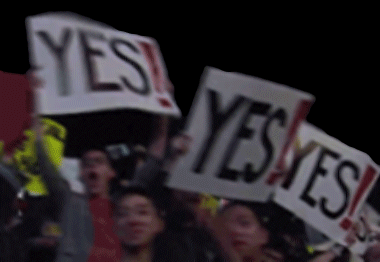
No need to download anything! Just open Genymotion and let it happen ?
What’s different for testing?
You’ll be able to get the most of many new features shipping now on Pixel, Nexus and many other Android devices ?
These includes:
• Picture-in-Picture mode
• Notification channels
• Notification badges
• Autofill framework
• Downloadable fonts and emojis
• Fonts in XML
• Autosizing TextView
• Adaptive icons
Just remember this: as this is a preview version, not everything is fully functional yet. But brace yourself, we’re working hard to ship the stable version as soon as possible.
How to get Oreo-flavored virtual devices?
8.0 is rolling out for Google Pixel devices as we speak!
Simply open Genymotion and click that Add button ➕
That’s it ?
Oh and make sure to read the full release note to see all the changes.
Enjoy!
We’re working hard to bring you the best but sometimes things can go wrong. If you’re having troubles, please contact our support team.


