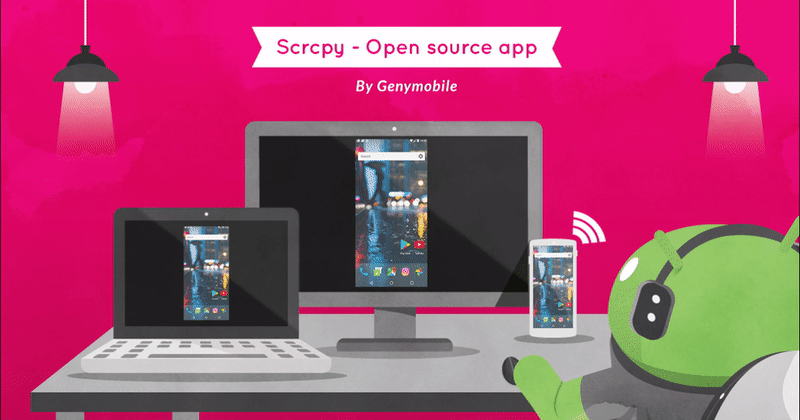Last week, we introduced our new open source project: scrcpy.
The feedbacks were amazing, many people were interested in the application. ? This was very motivating, and a lot of work has been done in the last few days to fix important issues.?
For example, mouse clicks now work on LG devices, a memory leak and a segfault on copy/paste have been fixed.
For convenience, we also added some mouse shortcuts?:
• middle-click presses the HOME button,
• right-click presses the BACK button (on turn the screen on),
• double-click on black borders resize the window to fit the device screen.
But a specific feature was much requested: make it work over Wi-Fi.
Wireless
The application communicates with the device over adb, so it should be easy to make it work wirelessly: Connect to a device over Wi-Fi.
It was not counting on an adb bug preventing adb reverse to work over a connection established by adb connect.
Therefore, we implemented a workaround to fallback using adb forward (and reversing the client/server roles) when adb reverse fails.
How to run scrcpy wirelessly?
Here are the steps:
1. Connect the device to the same Wi-Fi as your computer
2. Get your device IP address (in Settings → About phone → Status)
3. Enable adb over TCP/IP on your device: adb tcpip 5555
4. Connect to your device: adb connect DEVICE_IP:5555 (replace DEVICE_IP)
5. Unplug your device
6. Run scrcpy as usual
To switch back to USB mode: adb usb.
As expected, the performances are not the same as over USB.
The default scrcpy bit-rate is 8Mbps, which is probably too much for a Wi-Fi connection. Depending on the use case, decreasing the bit-rate and the resolution may be a good compromise:
scrcpy --bit-rate 2M --max-size 800
For people in a hurry:
scrcpy -b2M -m800
Note that while it now works over TCP/IP, this is not an optimal solution for streaming a video wirelessly, since the raw stream is still sent over TCP, where a packet loss is very bad for latency, due to head-of-line blocking. But it’s better than nothing!
Under good conditions, it may work pretty well:
On the video, scrcpy is started over USB on the laptop with Debian (on the right), and over Wi-Fi on the Mac (on the left).
You can now build, install and run the new version!