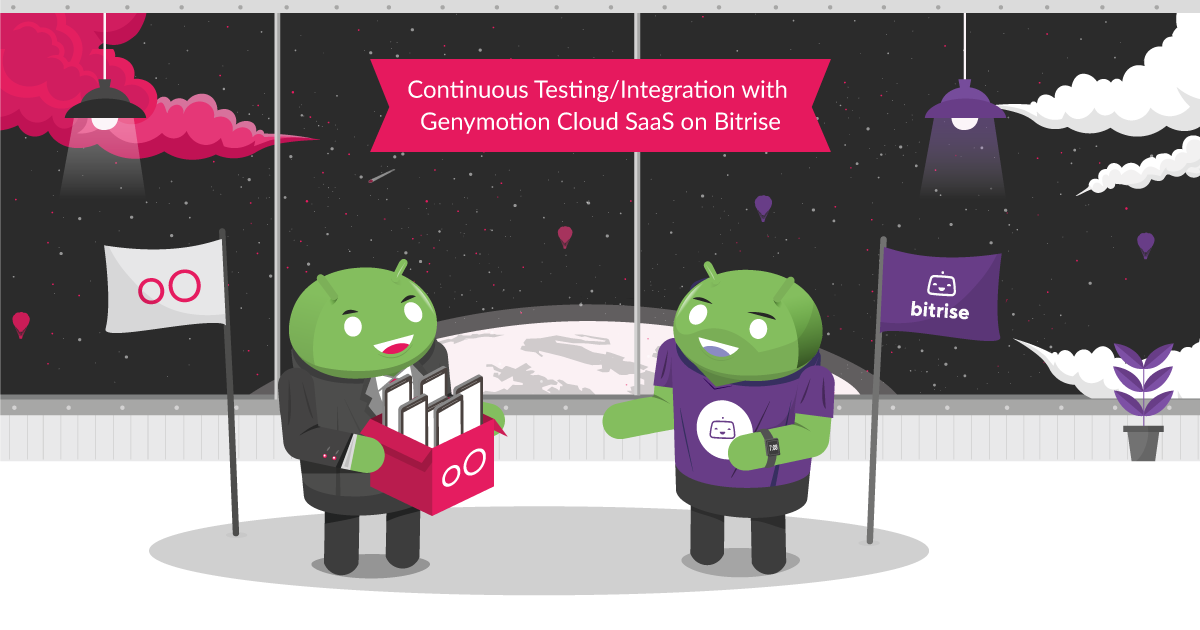We are glad to announce that Genymotion Cloud SaaS is now available to Bitrise users for continuous testing!
When it comes to testing mobile apps, especially in a highly Android dominant fragmented mobile market, it becomes challenging to perform quick and efficient tests. Mobile DevOps encourages the use of multiple mobile devices in the Cloud to tackle this challenge.
With Genymotion Cloud SaaS, QA engineers can spawn many Android virtual devices in the Cloud in parallel and test at scale. With Bitrise, a Continuous Integration & Delivery platform dedicated to mobile apps, users can use a powerful UI to create workflows easily, which then can build, test and deploy an app and improve efficiency by setting up the whole mobile application dev lifecycle environment.
Genymotion Cloud SaaS is now available on Bitrise, so QA engineers can now easily choose the Genymotion Cloud SaaS Android virtual devices to run their tests on them using any testing framework (Espresso, Appium and so on). No need to learn how to use the Genymotion Cloud command-line tool to automate the start/stop of the devices: everything can be handled in the UI.A complete tutorial is available here