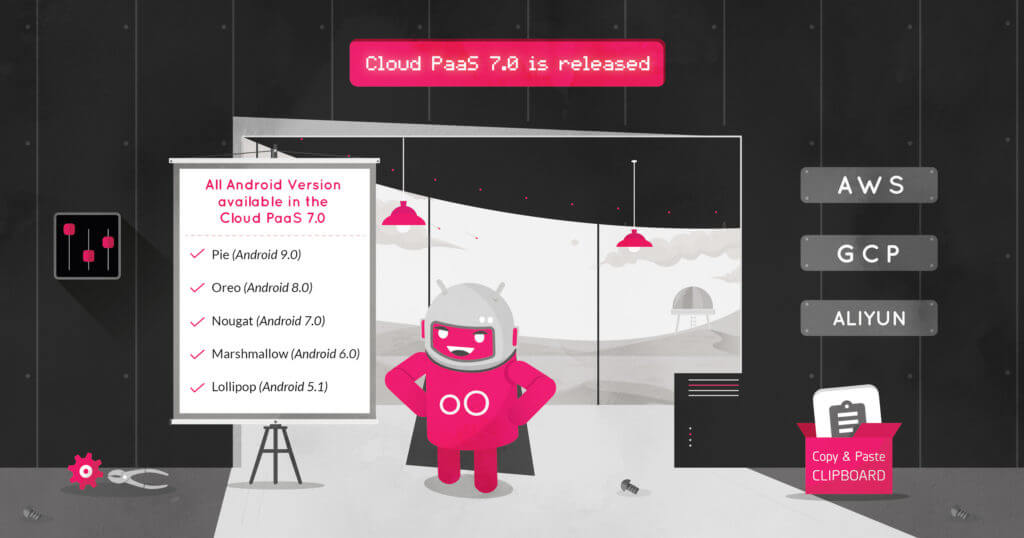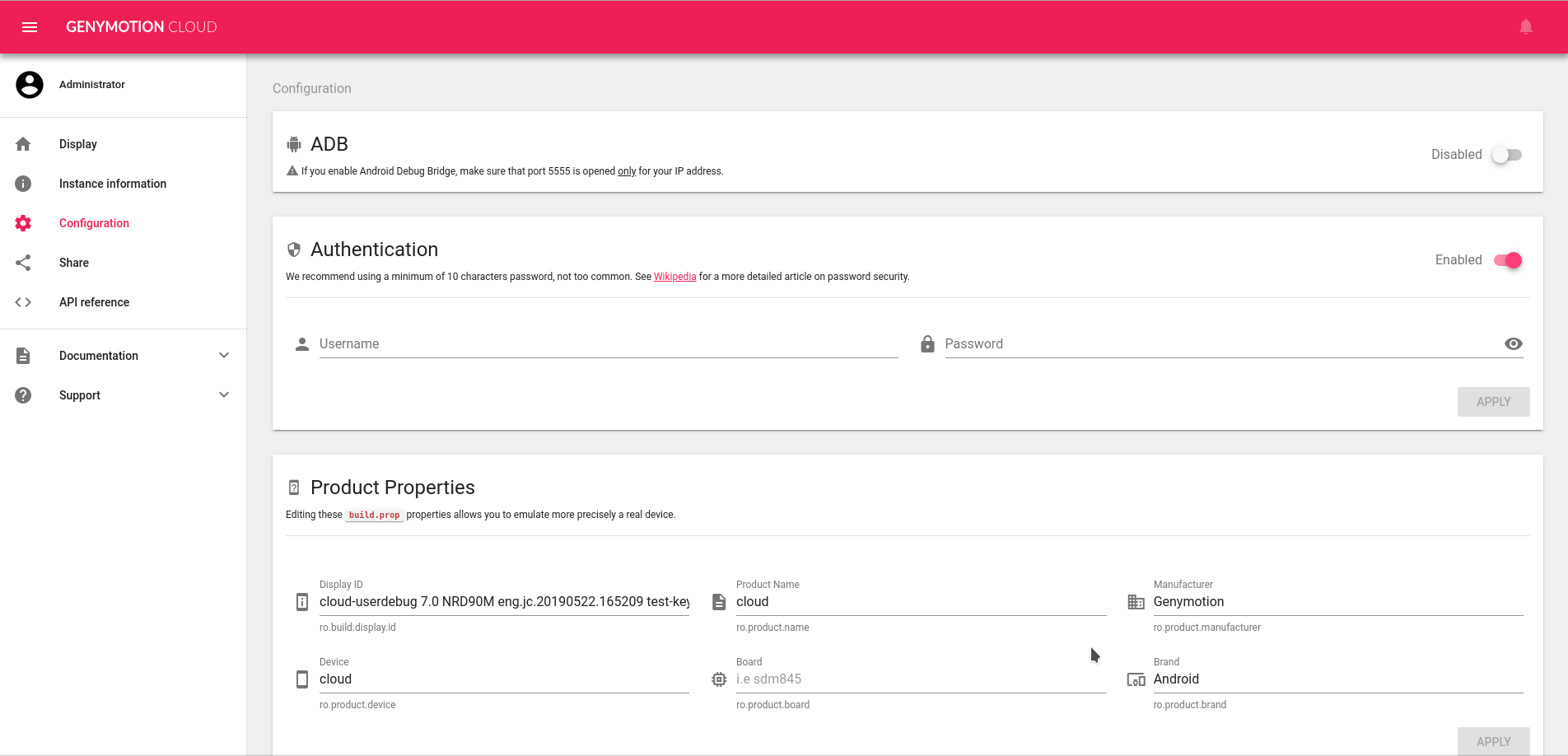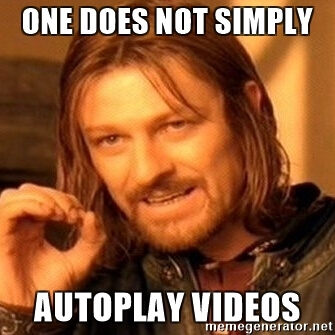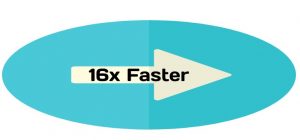You spoke we listened!
We released the latest version of Genymotion Cloud PaaS – v7.O. It adds new easy to use features that make the cloud experience faster and easier than ever.
These updates have been deployed to all the Android versions available on Genymotion Cloud PaaS, from 5.1 to 9.0. All images are available on all supported cloud providers, including AWS, GCP, and Alibaba cloud.
Get the latest Android 9.0 (Pie) with updated Genymotion Cloud PaaS v7.0 here:
Check out these new features in Genymotion Cloud PaaS v7.0:
– We’ve added a new section to configure your instance easily. It contains ADB enable/disable, Authentication, product properties, resolution, TURN/STUN, kiosk & product usage.
– We added HTTP APIs to emulate text messages and phone calls, get a screenshot of the device, the list of people connected, inject an image as camera and get the kiosk status.
– We improved the autoplay screen policy that you asked for too! The stream is starting muted, with a message alerting the user to click anywhere to re-enable sound. See for more information
– Look for a clipboard widget to easily change android clipboard from your web browser.
– The Need for Speed: We increased the web widget file upload speed up to 16x!
And we didn’t forget about the buggy issues that slowed you down. These are some of the fixes you’ll see in this update:
– Fixed keyboard not working anymore after clicking out of some widgets.
– Fixed files not being opened correctly after upload if there is special characters in name or an uppercase in the extension.
– Fixed the gallery list not being refreshed after uploading a media file.
– Fixed an issue preventing the letsencrypt certificate generation to work on android 9.0
– Fixed connection with SSH when there is no Public IP address
– Fixed a stability issue, System broadcasts ACTION_POWER_DISCONNECTED randomly making Appium test failing
– Fixed the virtual keyboard crashing when selecting ?123 on Android 8.0
– Fixed the battery HTTP API returning “not charging” by default
– Fixed TelephonyManager.getImei() returning null, and make it persistent after reboot
– Fixed HTTP API shell “big” payloads causing timeout
– Fixed the 3 loading dots appearing behind the video in some cases when resizing the browser window
– Fixed the API reference not working anymore when changing default password
That’s all for now!
Have any question or comment about the updates and bug fixes in the latest release – v7.0?
Send us a message via twitter (@Genymotion) or contact us at [email protected] and let us know what you think, and even better, let us know how you’re using Genymotion Cloud.