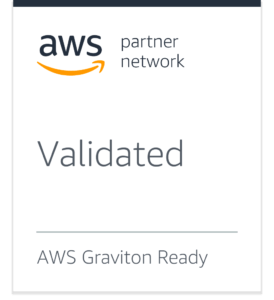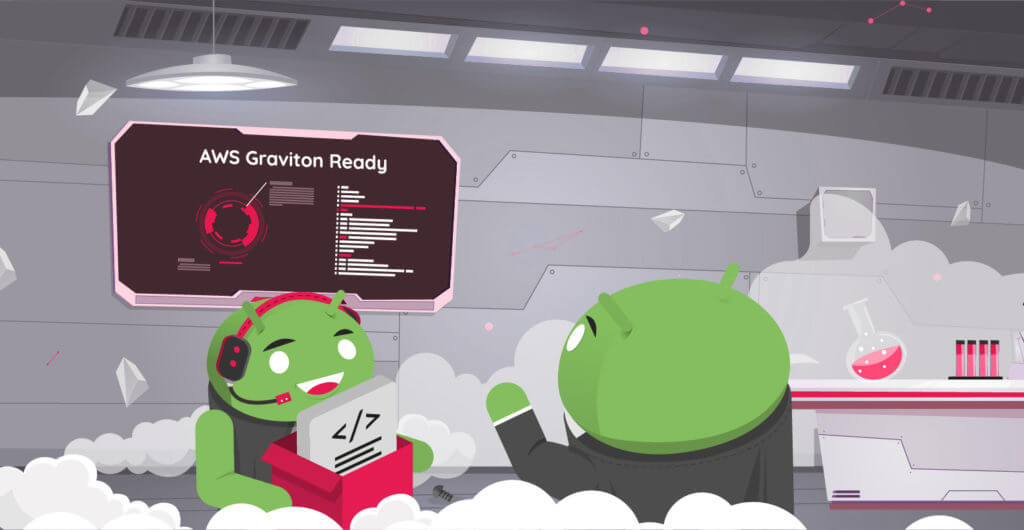A year ago, and after 4 years of successful cooperation with AWS already, we launched our first Android 8.0 Virtual Devices on an ARM Graviton instance. Since then, we have added Android 7.0, 9.0, 10.0 and 11.0 and ramped up our offer. And today, we achieved the AWS “Graviton Ready” status, a technical recognition that our solution is fully following AWS best practices in terms of architecture, software robustness, reliability and customer success. In short… we’ve got a great product!
At this occasion, we want to thank the numerous users who have adopted and extensively used Genymotion on Graviton since last year, hence contributing to demonstrate to the AWS team the value of our solution. Usage growth as well as positive feedback has meant a ton to us, but also for our partners at AWS. Haven’t tried Genymotion on Graviton yet? Now that you know we’re bullet-proof, it’s time!
So what’s in there? First, you probably know it, we’re a suite of Android Virtual Devices, in the Cloud. On AWS, you can start and stop as many devices as you want in parallel to run and automate Android tests; devices can be controlled through ADB, AWS API and ssh access, which means you can virtually use it for any use case – the only limit is your imagination!
Now, Graviton! Genymotion on ARM instances means you are working with a native Android environment, eliminating the need for translation tools. With better compatibility and reduced complexity, you spend less time making things work, but also enjoy better performances, which ultimately means a lower price.
Want to check it out? Easy – All versions are self-service and get a free trial!
Choosing Genymotion means getting access to an ever-evolving suite of Android Virtual Devices which is keeping up with market trends at the speed of light; we thrive to deploy new versions of Android as quickly as possible, as well as make our devices available on the latest AWS instances, to offer our customers the most advanced solutions on the market. Stay tuned! AWS just released its first NVIDIA GPU-accelerated Arm-based instances, and we’re already working on it!