Genymotion Desktop has just been updated to 3.3.3! This minor upgrade, brings compatibility to VirtualBox 7.0 on macOS – it is now possible to use Genymotion with VirtualBox on macOS Ventura! – but also some new features, such as video/image re-framing and GIF support.
Let’s see this into details…
First, we fixed the camera orientation; remember on previous Desktop versions? Camera preview looked like this:
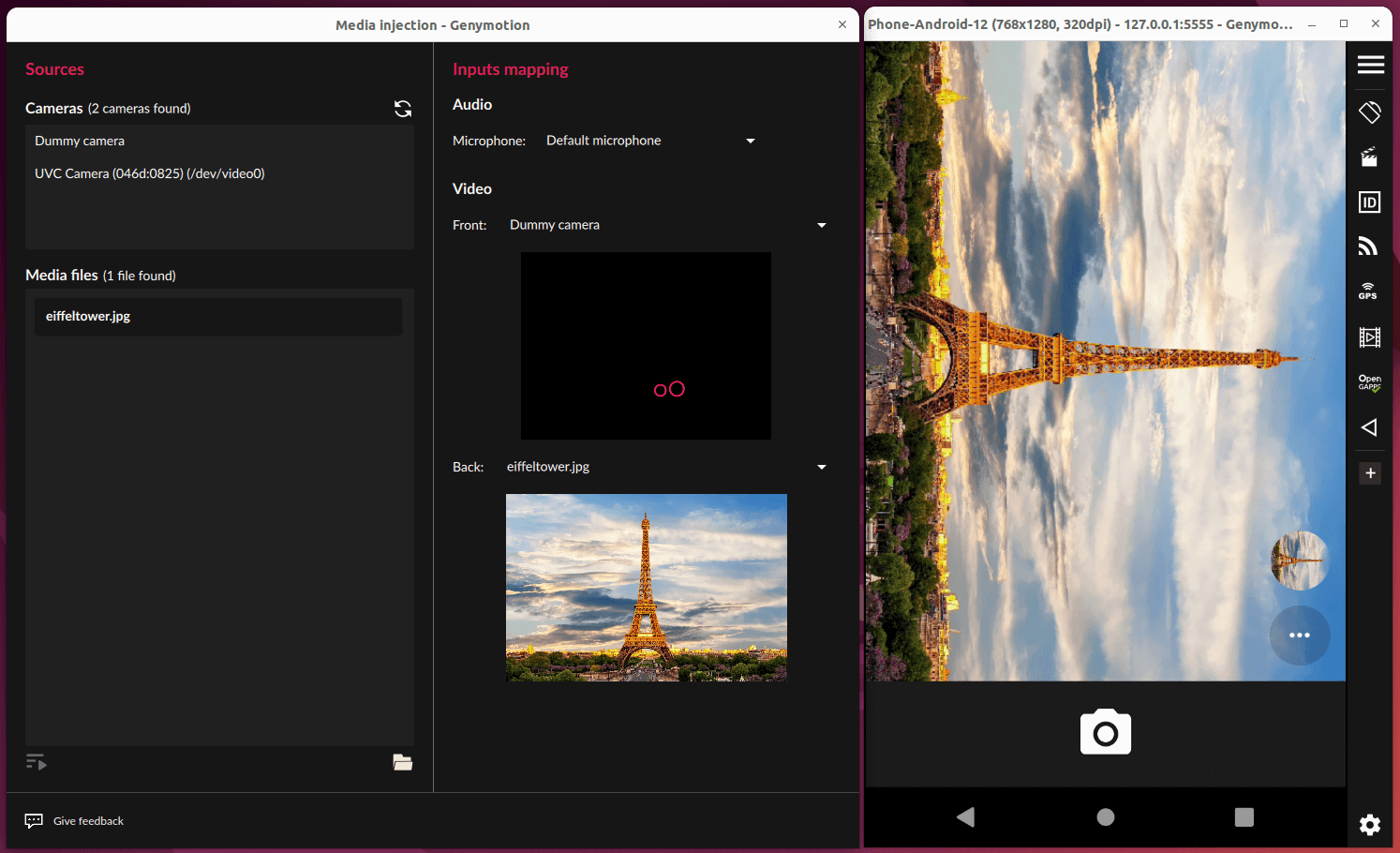
Desktop 3.3.2 Wrong Camera Orientation
Camera preview was not in the right orientation; the same issue occurred when taking a picture.
We changed this behavior and now we consider the input image as a scene which stands behind or beyond the device (depending on the chosen Android camera, back or front). It means that whatever the rotation of the virtual device is, the input image will not rotate. For example, if you turn the device upside down, the image in the camera preview will stay the same way as when you hold your smartphone.
But wait… most input images (like camera, videos, images) are in landscape, how to use them with a virtual device which has a natural portrait orientation (like a smartphone)? Well, that’s why we introduce a re-frame option so you can choose how input images are treated.
Crop mode: input image is cropped to fit the device orientation.
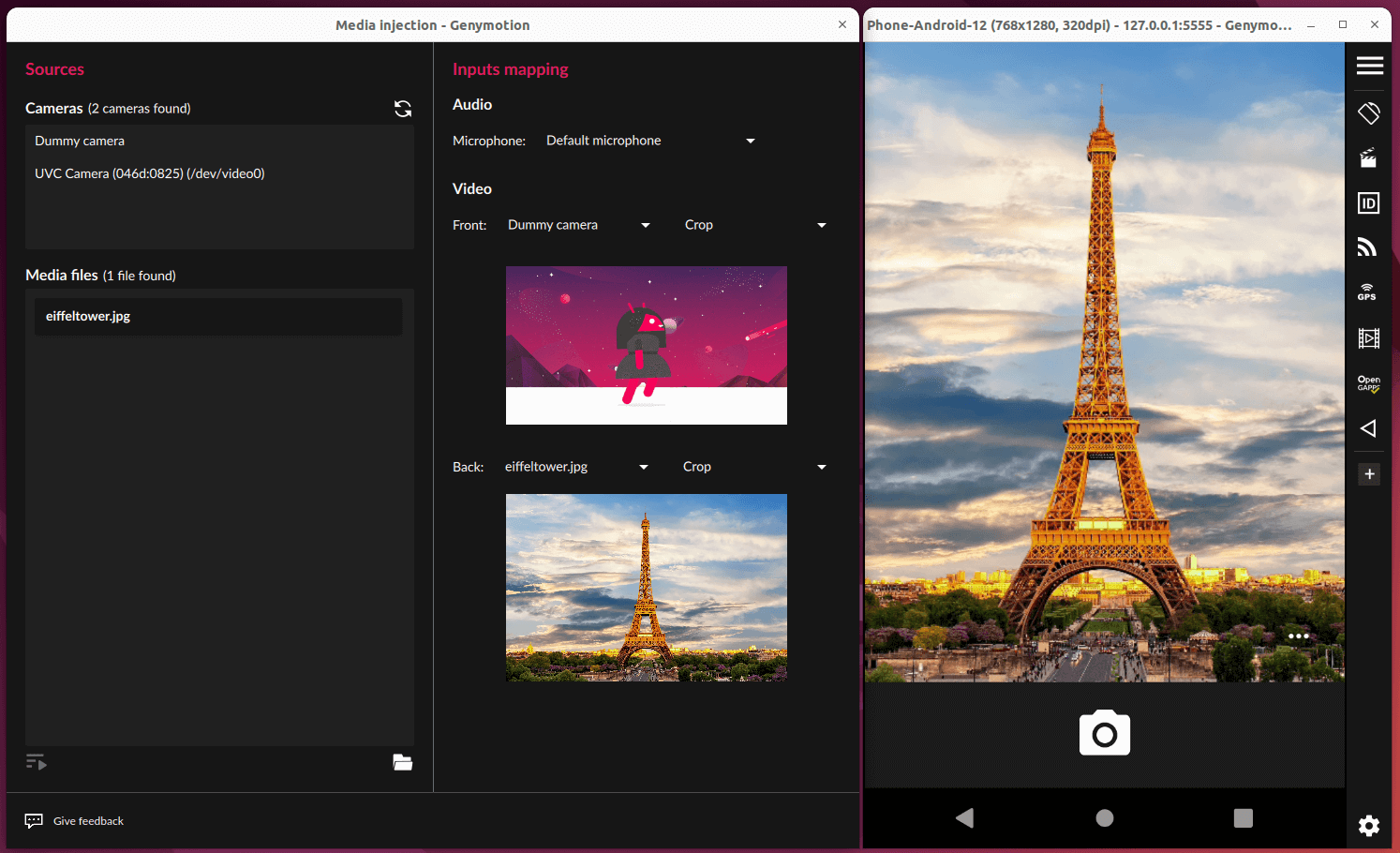
Desktop 3.3.3 Camera crop mode
Keep aspect: all input image pixels are kept but margins are added to fit the device orientation.

Desktop 3.3.3 Keep aspect mode
Resize: No treatment done, input image is scaled to fit device orientation.
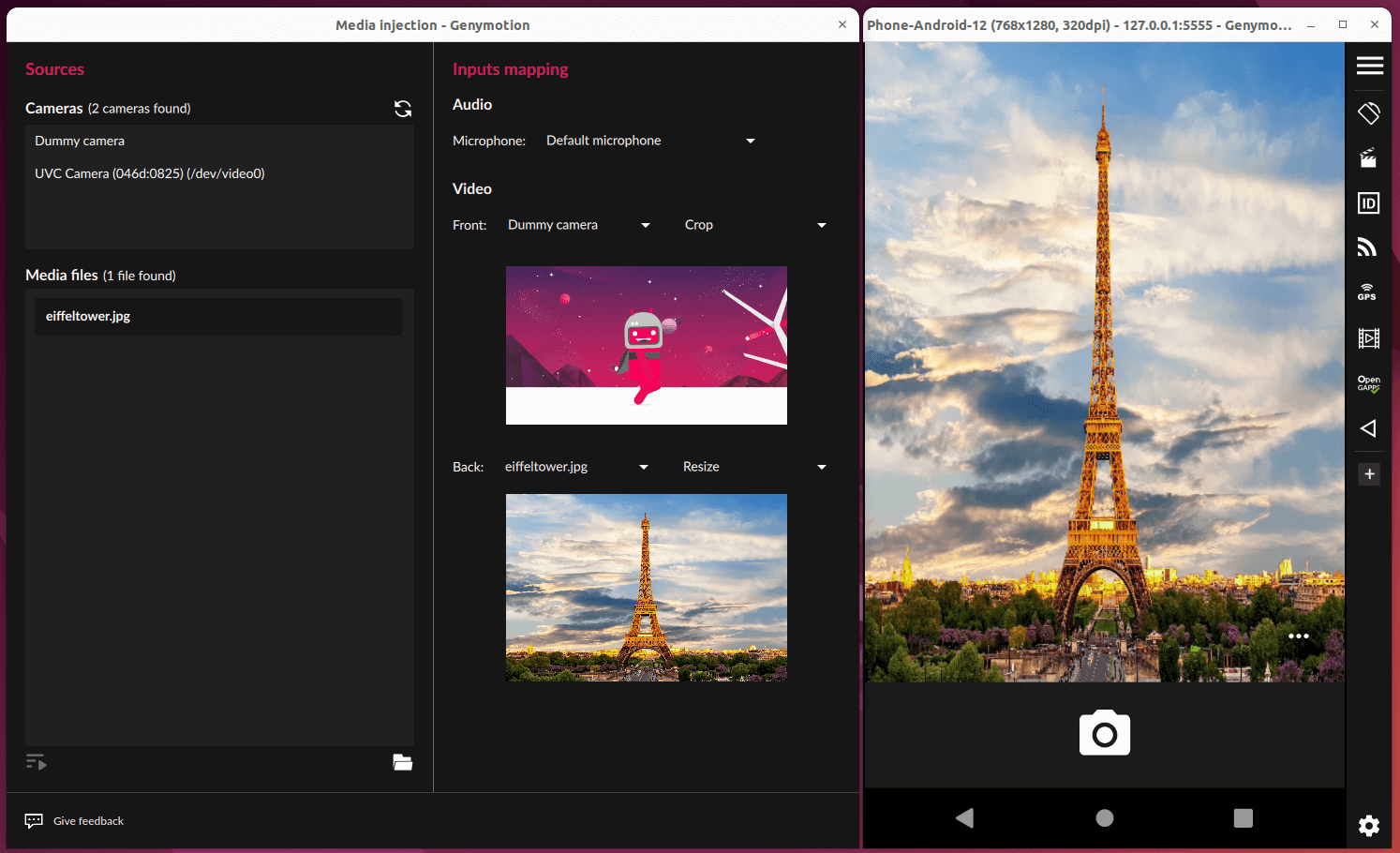
Desktop 3.3.3 Resize mode
Regarding input images, Desktop 3.3.2 and inferior allowed you to use .png, .jpg, .bmp and .svg images as camera input. In Desktop 3.3.3, we added animated image (GIF) support.
Desktop 3.3.3 GIF support
Make sure to check out the release notes for more information.

