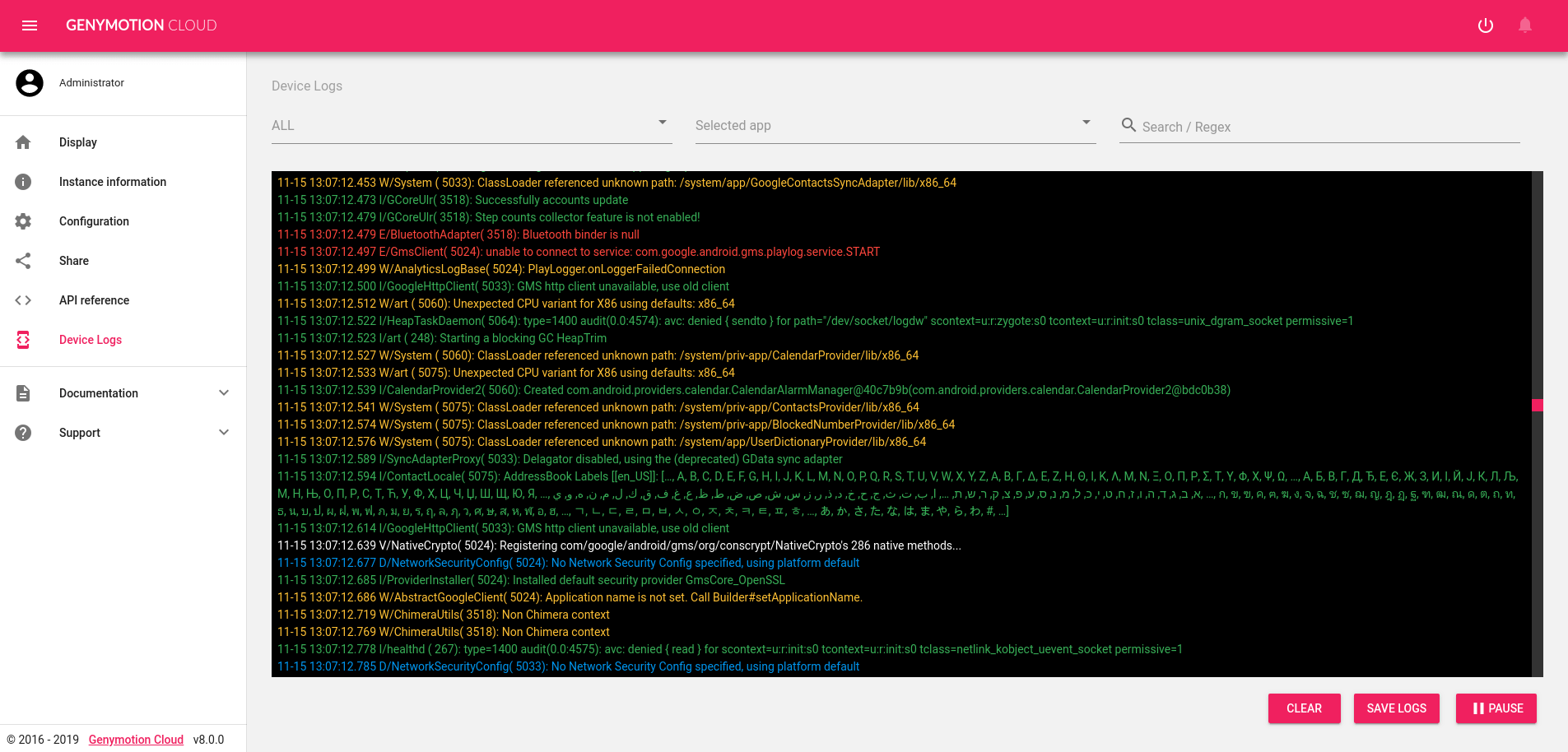You spoke we listened!
We released the latest version of Genymotion Cloud PaaS – v8.0. It adds new easy to use features that make the cloud experience faster and easier than ever.
These updates have been deployed to all the Android versions available on Genymotion Cloud PaaS, from 5.1 to 9.0. All images are available on all supported cloud providers, including AWS, GCP, and Alibaba cloud.
Get the latest Android 9.0 (Pie) with updated Genymotion Cloud PaaS v8.0 here:
Check out these new features in Genymotion Cloud PaaS v8.0:
– We’ve added options in the Configuration section to configure animation, pointer location and virtual keyboard
– We’ve added Open GApps installation in the file upload widget
– We’ve added autofocus to the camera
– We’ve added the possibility to resize (enlarge) disks
– We’ve added a logcat UI entry to see live application logs
– We’ve added a default TURN/STUN so that user can easily connect to their device
– We’ve added HTTP API and an option in the UI to reboot/power off from the toolbar
And we didn’t forget about the buggy issues that slowed you down. These are some of the fixes you’ll see in this update:
– Stabilized the baseband so it is always working
– Fixed keyboard inputs broken after some key combinations
– Android >= 8.0 are now using the network provided DNS and not 8.8.8.8
– Fixed an issue that kept websockets alive
– Pictures taken with Chrome inside the device are not blue-ish anymore
– Fixed GPS position only sent once and baidu maps not working
– SSL stacktraces are now displayed in a more compact way in logcat
– The device is not anymore vulnerable to SSL poodle
That’s all for now!
Have any question or comment about the updates and bug fixes in the latest release – v8.0?
Send us a message via twitter (@Genymotion) or contact us at [email protected] and let us know what you think, and even better, let us know how you’re using Genymotion Cloud.