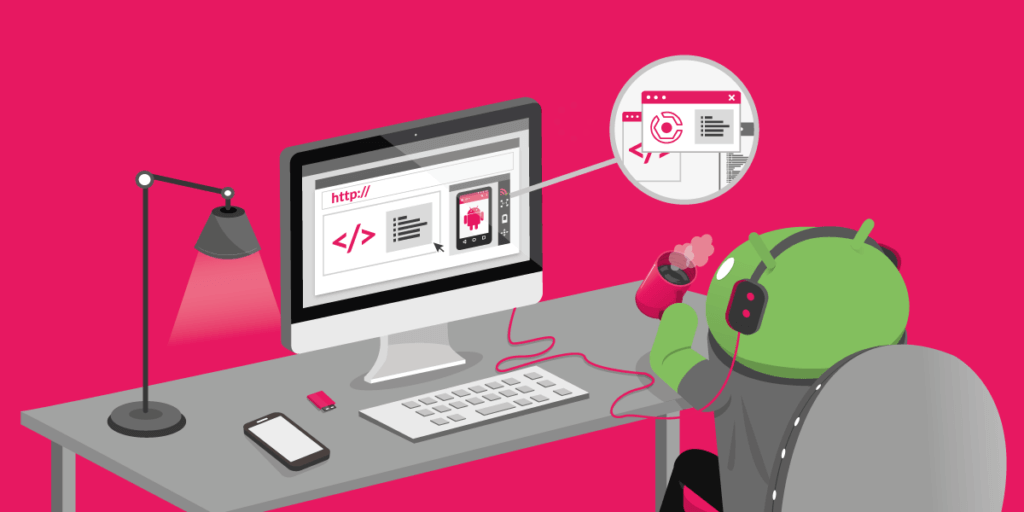What is the main goal of Continuous Integration?
CI (Continuous Integration) prevents integration problems by pushing smaller code changes more often. CI is meant to be used along with automated unit tests.
That’s where Genymotion comes into play
One of Genymotion’s key features is its Gradle Plugin which allows you to combine the Gradle build system with Genymotion. This allows you to declare the virtual devices you want to start prior to testing.
How does it work?
To use Genymotion on a continuous integration server, you automate the launch via the Gradle plugin. This tool will simply create, configure and launch devices automatically, before your tests run.
Unit tests are run on an integration server like Jenkins which connects to Genymotion, installs the apps inside the virtual devices and launches tests using Genymotion Virtual Machines.
For example, one client, has a server instance, running specific tests with sensors, telephony and SMS/GPS with an undetermined number of Virtual Machines. Their need to have multiple and varied custom configurations for testing on demand is met by Genymotion.
Bottom line
Our Android Emulator Genymotion can be used to integrate elements of your testing scheme and validate your code. You can reset and reuse virtual machines easily and rapidly. With components such as Gradle, Android Studio & Eclipse plugins, command line tools and a Java API, Genymotion stands out as a powerful and robust solution for testing and integration.