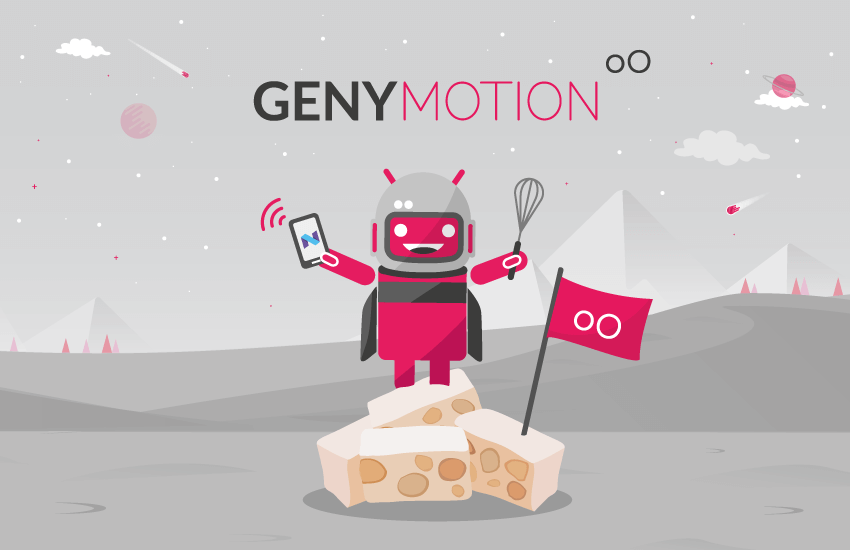Enjoy Android Nougat on PC, Mac and Linux
Android Nougat virtual devices are rolling out as we speak! No need to download any file, just open Genymotion and let it happen: Nougat – or NOO-gah as we say here in France – will be right there when clicking on Add.
Wow this came out fast! What’s the deal?
7.0 virtual devices are not 100% stable yet. This is why the version released is a developer preview. It will be available only on emulated Nexus 5X, Nexus 6P and Nexus 9. But you can already use them to see if your app takes full advantage of Nougat’s new features.
Make sure to read the full release note to see all the changes.
What does it change for app testing?
Unless you live under a rock you’ve heard about quick app switching, customizable quick settings, quick reply notifications and – star of the show – split-screen mode. Nougat also brings several changes to file system permissions. And by “changes” we mean “test again.”
Nougat-flavored VDs will be available the next time you open Genymotion, which is now! Enjoy!
Our team works hard to provide the best experience but sometimes things can simply go wrong. If you’re in this case please contact our support team or send us a tweet. You can also try to unplug and replug your monitor but there’s no evidence it’s ever worked.